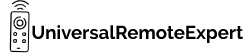Are you looking for the latest GE Universal remote codes for ONN Roku TV? Let me help you.
In this article, I have shared the most updated and [2024] latest GE remote codes for ONN Roku TV along with the Setup Guide. So you can easily program your GE universal remote without any trouble.
Let’s jump right into the codes.
Contents
List of GE Universal Remote Codes for ONN Roku TV
To know your remote CL version open the battery compartment of the remote and see the label attached there.
| GE Universal Remote Models (CL version) | ONN Roku TV Codes |
| GE CL6 remote | 6171 |
Only the GE CL6 version remote works with the ONN Roku TV. So if you have any other version of the GE remote consider upgrading it to the latest CL6 version.
How to program GE Universal Remote to ONN Roku TV
- Turn on your ONN Roku TV.
- Now take your GE remote and Press and hold the Setup button until the red LED turns on.
- Then Press the TV button on your remote.
- Then enter the 4-digit code (6171) by using number keys.
- After entering the code the red LED should turn off.
After the red light turns OFF that’s it you are done your GE universal remote is now paired with your ONN Roku TV. Now you can use your GE universal remote to control your ONN Roku TV.
How to program the GE Universal Remote to ONN TV without codes
To program your GE universal remote to ONN TV without using the codes follow the steps mentioned below.
- Switch on the ONN Roku TV.
- Press and hold the Setup/Search button until the red light turns on.
- Now press the TV button on your remote.
- Point your remote toward the TV and press and hold the Power button.
- Now keep pressing the button until your TV turns OFF.
- After your ONN TV turns OFF turn it again manually by pressing the TV power button.
- Press and hold the Volume Up(+) button and keep pressing it until the TV is turned OFF.
- After your TV turns off press the TV button to save the code in your GE remote memory.
Bingo your GE universal remote is programmed with the ONN Roku TV without using the codes.
While using this method your remote can take some time to find the right and compatible code for your device. By using this method you can also program the GE remote to ONN TV.
GE Universal Remote not working with ONN Roku TV
If your GE universal remote is not working with ONN Roku TV you can follow the steps mentioned below.
- Always check your remote batteries before starting to program the GE universal remote.
- If your remote batteries are drained out then I suggest you replace both batteries with a new set of batteries.
- If there is any physical obstruction present between the remote and the device remove it.
- Reset the GE universal remote and try to program it again.
- Check whether the IR sensor of the remote is working or not.
- Turn on and off your TV and try to reprogram it again.
Remember only the GE CL6 version remote is compatible with ONN Roku TV. So if you have any other model of GE remote consider upgrading the remote to the CL6 version to use the remote with the ONN Roku TV.
FAQ
How do I use my ONN Roku without a Remote?
You can use your smartphone as a remote to control your ONN Roku TV.
Why isn’t my Universal Remote working on my Roku TV?
Maybe you have entered the wrong programming codes or pressed the wrong button while programming the remote.
Can a GE Universal Remote control Roku?
Yes the GE universal remote works well with Roku TV.
Which universal remote works with Roku?
Any good brand Universal remote works well with Roku like RCA, GE, etc.
How do I program a GE remote to my Roku TV?
You can easily program your GE remote to Roku TV all you just need is the right pair of codes and programming instructions.
Conclusion
That’s the end of this article.
I hope with the help of the latest codes and programming guide now you can easily program your GE universal remote with ONN Roku TV. If you are still struggling to program your GE universal remote with any other device please let me know in the comments.
Thank you
“Hi, I’m Harsh, the driving force behind universalremoteexpert.com. I dive deep into tech, sharing hands-on insights through quick articles. Explore the latest trends and innovations with me as your guide in the world of universal remotes!”