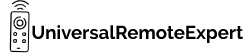Have you ever been in a situation where you find out that your TV screen brightness is too low and you need to increase it? But in the absence of the right instructions you don’t know how to do it.
Fear not let me assist you.
In this article, you will learn how to adjust TV brightness with remote with simple and easy steps.
So let’s get started
Contents
How to adjust brightness on Samsung TV with remote
To adjust the brightness on your Samsung TV with the remote follow the steps mentioned below.
- Turn on your Samsung TV.
- Point your remote toward the TV and press the settings button on the remote.
- If your remote doesn’t have a settings button press the home button and then scroll left until you find the settings option.
- Now select the Picture option by pressing the center OK button.
- Scroll the picture menu and select the Expert settings option.
- Select the expert settings option and then click on the Brightness option.
- Now use the remote left and right buttons to adjust the brightness according to you.
- After selecting the desired brightness press the exit button.
That’s it your Samsung TV brightness is now adjusted to your taste.
How to adjust brightness on Vizio TV with remote
Follow the steps to adjust the brightness of your Vizio TV.
- Turn on your Vizio TV.
- Take your Vizio remote and point it toward the TV.
- Now press the Menu button on the remote.
- The on-screen menu will be displayed.
- Now use the navigation button and scroll to the Picture option.
- If there is no picture option first select all settings option then the picture option.
- A new on-screen menu will appear.
- Use the navigation button and navigate to the brightness option.
- Now use the left and right buttons to adjust the brightness of your device.
- Once you have done press the exit button on the remote.
In the picture menu, you can also change various functions like auto-brightness, backlight, contrast, color, tint along brightness options according to your preferences.
How to adjust brightness on LG TV with remote
To adjust the brightness of your LG TV follow the steps mentioned below.
- Turn on your LG TV.
- Point your remote toward the TV and press the settings button.
- Now scroll down the menu and select the all settings option.
- The new on-screen menu will appear.
- Select the picture option and then select picture mode settings.
- Now select the brightness option.
- Use the arrow key to adjust the brightness.
- After adjusting the brightness select the remote back button.
That’s it your TV brightness is now adjusted according to your taste.
Pro tip – If your LG TV still feels darker even after increasing the brightness then check and turn off the energy saver option. Go to settings option >> select all settings>> Select picture option>> scroll down and select energy saver and turn it OFF and press the exit button.
How to adjust brightness on Panasonic TV with remote
Follow the steps mentioned below to adjust the Panasonic TV brightness.
- Turn on your Panasonic TV.
- Press the Menu button on the remote.
- Select the picture option from the menu that appears.
- Now use the arrow keys and navigate to the Brightness option.
- Click on the brightness option.
- Use the arrow keys to adjust the brightness.
- Once you are satisfied with the brightness levels press the OK button.
Your Panasonic TV brightness is adjusted now.
How to adjust brightness on Android TV with a remote
Here are the steps you can follow to adjust the brightness of any Android TV.
- Turn on your Android TV.
- Now press the settings option on the right upper corner of the screen.
- If there is no settings option press the menu or home button of the remote and find the settings option.
- After selecting the Settings menu scroll the menu and go the the Device Prefrence option.
- A new on-screen menu will appear.
- Scroll the menu and select the picture option.
- Use the arrow keys and move to the brightness option.
- Now by using the left and right arrow keys adjust the brightness.
- When you have done press the Exit button on the remote.
Your remote brightness is adjusted according to your taste.
FAQ
How to adjust TV brightness without a remote?
To adjust the brightness of your TV without a remote you can use the physical button present on the TV and follow the same process mentioned above. To locate the physical button look in the instruction manual of your TV or you can also locate then on the back, bottom, or left or right side of your TV.
Do all TVs have a brightness setting?
Yes, all the TVs have a brightness setting option.
What is standard TV brightness?
The standard TV brightness ranges between 100 to over 2000 nits.
What is the difference between backlight and brightness?
The brightness option is used to change the colors of the pixels on the LCD screen whereas the backlight option is used to adjust the intensity of the fluorescent lamp behind the screen making the picture more intense.
Conclusion
That’s it for this article.
I hope you found this article informative.
If you still struggling to adjust the brightness of your TV please let me know in the comments.
Thank You
“Hi, I’m Harsh, the driving force behind universalremoteexpert.com. I dive deep into tech, sharing hands-on insights through quick articles. Explore the latest trends and innovations with me as your guide in the world of universal remotes!”